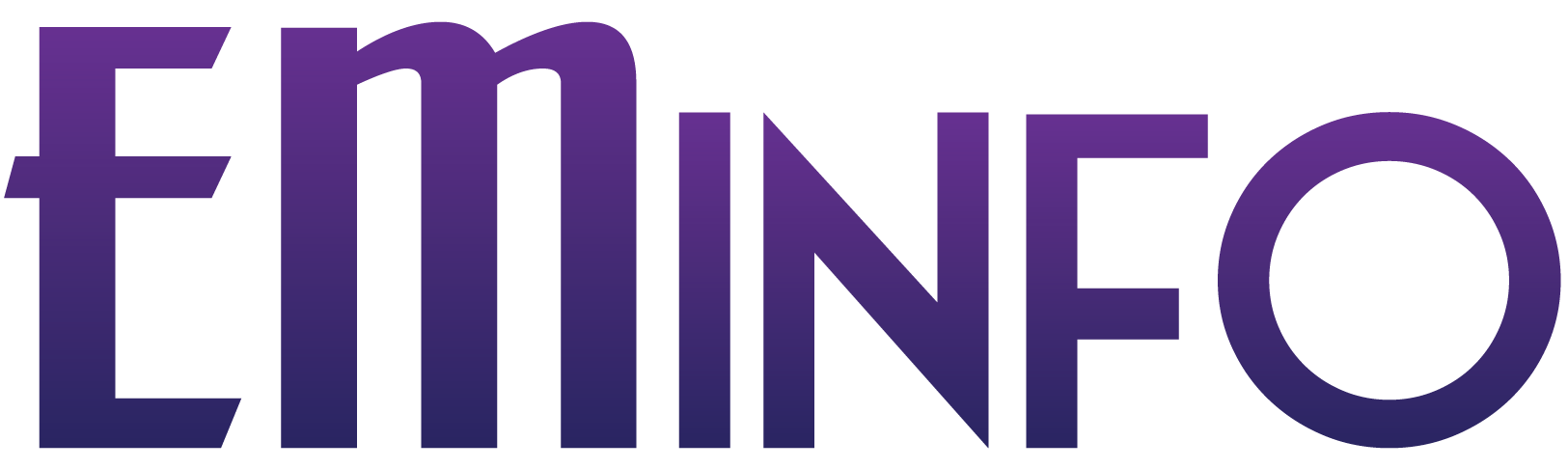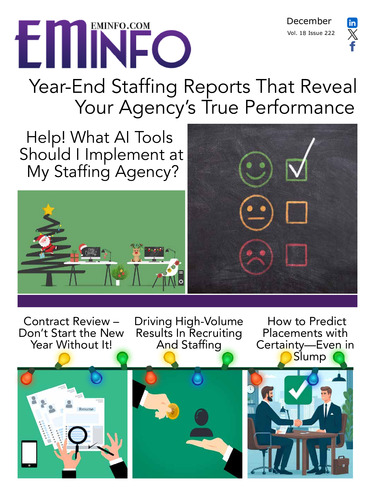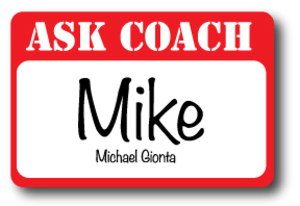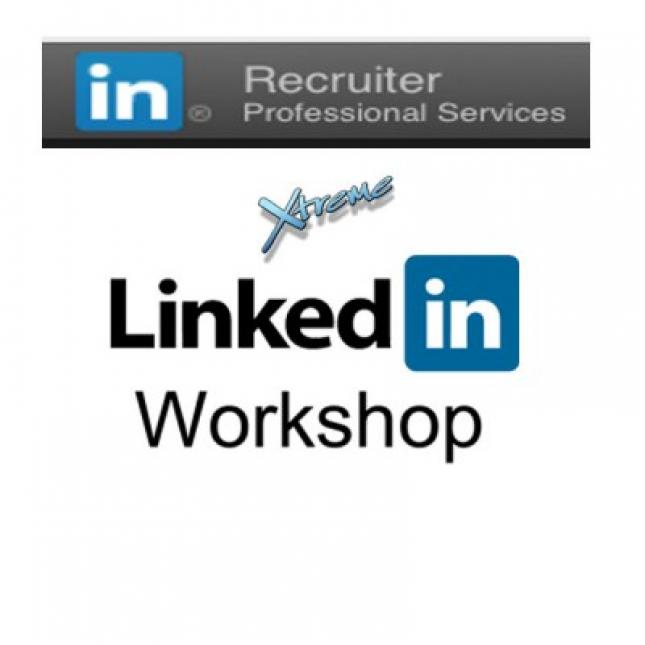Getting your money's worth
So, you bought "LinkedIn Recruiter" for your or your team. Bravo. Although it's very expensive, it has some amazing capabilities. Sadly, as I have seen from most of my clients, the tools are not being utilized to capture all of its great efficiencies. Here are some great tips, tricks and strategies that you and your teams NEED to do in order to really get your return on your investement!
What Most Of You Aren't Doing
Not Using Project The Right Way
The beauty of the LinkedIn Projects area is many. For owners who pay for the pricey licenses, you are assured of keeping this great data when an employee should terminate for any reason. Each person should have a project for EVERY single job that they are working on, plus a project for every single type of position that you tend to recruit for, generically speaking. You should have a project for candidates who are great for sourcing (i.e. give you a lot of names of other A candidates); those who are great future client prospects; those who are in your database/ats/front office system and are MPA/A/Top tier, etc etc.
It's easy enough to add anyone to a project, of course. Once you do, they are there FOREVER!
In LinkedIN Recruiter, Projects, of course, are where the Saved searches (discussed next) are housed. You have learned quickly already that in order to save a search, you need to assign it a project or add it to a new one. So many recruiters hate this and ask why it's required, but that simply proves my point that they just don't get the power of the projects. More on project tools later.
Not Using All 50 Saved Searches And WHY
Linkedin Recruiter allows you to save up to 50 Saved searches. This is massive. The free or premium accounts allow anywhere from zero to 5. So, why are people NOT taking advantage of this? Don't believe me, just ask your team or check yourself. You NEED to use all 50 saved searches. In face, once you understand why, you'll find that even 50 aren't enough. Suffice to say, you want to use all 50 and use them now!
Here's why:
The LinkedIn Recruiter platoform, of course, gives you usually 1,000 views of results. While that seems fabulous, it's simply too many. You want to narrow down your focus and get great at sourcing and using the right keywords. Linkedin Recruiter has AMAZING built in "faceted filters" that enable you to search things that the average LinkedIN user simply can't. The downside to these filters, is that if you are using them and only using them, you are likely screening OUT many more people than you are screening in. In other words, garbage in=garbage out or simply put, if someone only put in their last job on their profile and you are looking for someone with ten years of experience, as an example, then your search using the "years of experience" field will be limited.. THE CANDIDATE has had to have filled out these fields in order for them to return any results (same for industries, seniority, size of company, etc). That said, you DEFINITELY want to use these, but they will be ONE of the many searches you will use to attack any given search. Hence, one more "saved search".
As we will discuss next, you need to "skin the cat" many many different ways for each type of position your source for or for each job order/search assignment/contract assignment, etc.
You Are NOT Attacking The System From Different Angles
As noted, you want to use many of the excited "faceted" filters or searches. There are also several ways to search for the same thing. Most recruiters tend to simply use the "keyword" field (without even using boolean and/or nested logic) or the "Job Title" Fields. Yes, 90% of recruiters only use those two fields. That's nuts given the power of the "Recruiter" platform.
As an example, You can search for company under the company free form field or under the company pulldown. You actually want to use BOTH methods and save these as independent searches (and thus added to your projects). Why? Just understand the differences. Keyword searches (whether through the keyword field itself, or via a free form entry field like "Company" name, are simply that. It will search for whatever you type. If you select a pull down (i.e. where you can't free form type, but rather have to select what LinkedIn suggests), means that your candidates either had to select these as pulldowns then they filled out their profiles or linked, for example, their company name on their profile to their company page.
Do a test right now for your own company or division. First do a search typing your company name in the free form company field and see how many results you are getting. Make sure to select "currently working there" to compare apples to apples. Next, go to the other advanced company name search "currently working at", and pull down your company or division. See the results? They are not the same. Why? Because not all have linked themselves to the company page.. Sure, most do, but many don't! Also, if you ONLY use the keyword company field, you really need a big OR statement for the many ways this company can be spelled out (i.e. JP Morgan OR JPMORGAN or J.P. Morgan Or Chase Financial, etc).an
Similarly, searching job titles is great. Heck, it's smart. It's a great way to get exact hits! But hold on, that' all that you will get. EXACT hits. You need a boolean OR string to get all of the possibilities of the way this title may show up (i.e. Accounting Manager OR Assistant controller OR Asst. Controller or Acctg Manager or Acctg mgr), etc.
But that' still not good enough! What happens when people put internal job titles under the job title field? Or simply things like "Manager" or "Director" or some cute job title. You will NEVER find them! For fun, take a look at the job title that YOU use or that your staff uses for your current or previous jobs? Are they all things a recruiter would find if they did a search. NO!!!!!! Even if they used correct titles, maybe someone put "Manager of Accounting" Or "Director, Financial Services Group".. Get it?
This is why you need both a great boolean OR statement and ALSO need to use a keyword search! The keyword search will be a big OR statement of all of the types of things that people in these positions tend to have. You would then put those in the keyword field and SAVE that as yet another new saved search. Don't worry about duplication of viewing these, as you can simply use the boolean "NOT" (or "-") command under job titles and just use the key words.. Go ahead and try it now. In this case, First do a search under the job titles field and get your results.. Next, copy and paste that into the keywords field. To avoid the dupes, simply put the NOT or minus sign in front of the job title search criteria you just did.. Any new result will be all NEW people. You will find tons of people that are exactly what you want. Imagine when you use other great keywords, etc.
Get why the 50 saved searches will be eaten up in no time?
You don't now how to manage searches within a project itself
Once you save a search, as noted, you must assign it to some project. However, the project itself will default to the last saved search that you created. It's easy enough to go into settings and manage your searches from there and select, from within the project which search you want to use/play with.
There are also outstanding features in the project, including tracking communication, stats and the ability to share the projects.
If you work as a team or have a researcher, simply add the person to the project. Going forward, any person on the team can ask to have someone selected for review by the project owner. This is all done from within LinkedIn and will be saved and you are able to control all of our work, etc.
You Aren't Using The "Update Me" Feature
This is one of the best features that "LinkedIN Recruiter" has. USE it and use all 150 people that they give you. In a nutshell, it should be be the top 150 people who you want to be the first "in the know" when something big is about to happen with them. Unlike the activity feed (which is not manageable for hundreds, let alone, thousands of people you are connected with), Update me will show on your "Recruiter" dashboard and ONLY shows the very key areas of things that have changed (i.e. job title, headline, location, etc). Some great ways to use it are for people you may want for a contract, but aren't available. You'll see the second they change their job to being over. Or a great client prospect or an MPA that is picky, but you want to know when they are considering leaving.. The vast majority of candidates only change their headlines and job status, etc when they are beginning the PASSIVE phase of their job search! Go see how many you have and ask your team? Most, if not all don't use this at all!
You Aren't getting Any Better InMail responses Than Anyone Else
The average InMail reply rate is in the neighborhood of 25%. Go into your reporting and see what you and your teams results are. As you know, LinkedIn has changed the InMail rules so that you only get credited back an InMail credit if the candidate/prospect replies in some manner (either replies/accepts or states not interested). If they just ignore it, you lose it. I can write a whole article on InMails, but the key is in using your templates. You must personalize it with their name (the Recruiter platform only automates this) and there are tricks to even use a template to customize each InMail so that it seems like you are only writing to that one person!!!! You should also have multiple templates, based upon what you are going to personalize, etc.
Also, people actually look at your profile when they InMail you and most recruiters don't have that right either. Although I won't get into this in my article, if you scroll down, you can see that I mention the great importance of a profile that pops when I talk about my full LinkedIn Xtreme Mastery program.
You Aren't using all of the built in "behind the scenes" algorithms that LinkedIn will do FOR YOU
Did you know that LinkedIn Recruiter's Dashboard of "People You May Want To Hire" is an absurdly rich algorithm that they spent a fortune on ONLY for the LinkedIN Recruiter platform? Well, it likely has been of no use to you, as it reads what searches you save, who you tend to click on, what people you save to projects and what projects you create. So, guess what? If you aren't using the previous tips, then this massive tool is not going to help you.
I have an incredible 2 ½ hour workshop here that will help you and your team FINALLY get the return on your investment. The tips alone will help you immensely. However, in my workshop, in High Definition, we go into the LinkedIn Recruiter platform live. You get to pause, stop, play and see how to do everything I have shared above, plus a heck of a lot more! I also share the key sourcing secrets and ways to really use the voltron search engine built into LinkedIn. I also share how to use Google Xray to source those candidates that LinkedIN just won't find for you! The price is dirt cheap and a tiny fraction of what you are spending each month on LinkedIN Recruiter. I hope you at least check out the workshop, as I can't possibly write an article that covers 2 ½ hours of content. Hopefully the above tips will show what you can be doing better and I assure you that you will get your money back the very first time you start using the techniques.
Learn more about "LinkedIn Recruiter" workshop here!
I also have a full LinkedIn mastery program that is also key. This latter program is 8 sessions, covering 12 hours of all you need to master LinkedIn in general. As you know, LinkedIn Recruiter is used for sourcing only really. Recruiter, by definition, forces you to link to the license holders' individual LinkedIn profile. The full course syllabus and info can be found by clicking here. You need to know how you can show up on the top page or pages of anyone's search results. How to make your InMails more effective by having a great profile that pops and all of the other secrets that LinkedIn doesn't share to help you rank better..
Learn more about the Full Mastery Program here